Steps to troubleshoot pairing issues:
1. Make sure the selected WiFi network is 2.4G private WiFi network, and is not a public WiFi network requiring credential login on a web portal like the ones at airport.
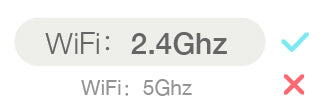
2. Verify the entered WiFi password is right.
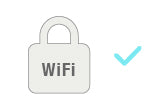
3. Move your Sense-U device close to your WiFi router and make sure you are able to connect to internet.
4. If the indicator light is solid GREEN after pairing, but the App doesn't stream video as expected, please log out and log in again to reload the video stream.
"Unrecognized QR code" Error:
1. Make sure the selected WiFi network is 2.4G private WiFi network, and is not a public WiFi network requiring credential login on a web portal like the ones at airport.

2. Place the QR code on the app in front of the device, within a distance of 6''-12'' (15-30 cm). The LED indicator will change from flashing RED to flash GREEN until a prompt tone is heard, meaning the QR code has been scanned successfully
3. Alternatively, try Auto Scan method: “Try Auto Scan ->” (Available for iOS App now)
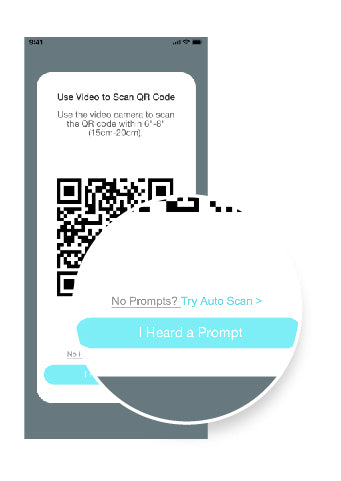
4. If you are using a WiFi 6 router with single network ID (SSID), make sure to unselect "SMART CONNECT" from your router's web interface or app, and then choose the 2G SSID to pair:
(e.g: TP-Link Tether App)
Tips: Where to find Smart Connect for typical routers:
- Tp-Link WiFi 6: https://www.tp-link.com/us/support/faq/2595/
- Netgear WiFi 6: https://kb.netgear.com/25346/
- Amazon Eero - Temporarily pause 5GHz: https://support.eero.com/hc/en-us/articles/115005497223/
- Aus WiFi 6: https://www.asus.com/us/support/FAQ/1012132/
"Unable to pair" Error with an error bar code:
- Follow the instruction and send us the bar code image.
- Allow 1 business day for us to unlink the camera from your account.
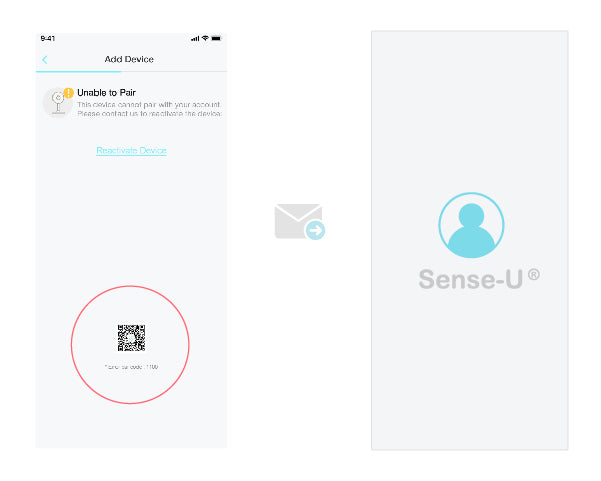
- Add the camera again to your account from the Sense-U app->Devices-> Add Device or the Sense-U app->Setup->Manage Devices->+.
"Account already exists" Error:
1. Register the Sense-U Baby(New) app with a NEW email ID.
2. Send us the error bar code image together with your NEW email ID.
3. Allow 1 business day for us to unlink the camera from your old account.
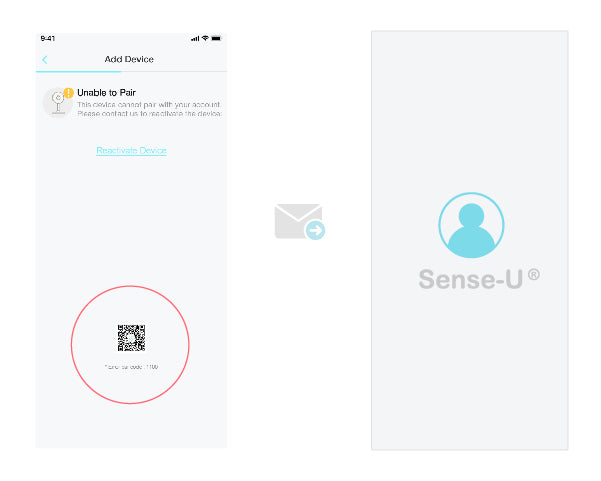
4. Add the camera again to your new email ID.
* If still no luck, refer to the latest user manual or contact us from the Sense-U App->Setup->Help->Feedback.